There are 2 profiles format for Flexi Sai.
1.
.icc – Color target profile with the resolution and pass only, file size is small.
2.
.ptf – All settings above with temperature and custom setting.
Installing media profiles (.ptf) for the SAi FlexiSIGN 8 (and above) RIP
1. In the Production Manager, go to FILE > Import Preset and browse to the PTF file.
To apply the profile:
1. When opening a job in Production Manager, select the media in the Preset pull-down menu.
2. To apply for the printer's Default Job Properties (so newly added jobs will use this profile automatically), right-click on the name of your printer and choose Default Job Properties. On the Color Management (3rd) tab, choose the Preset in the Preset pull-down menu.
*Note: if you have imported a PTF file, the correct printer driver settings such as Pass Count, Heater Settings, Print Direction, etc. will be automatically set to optimal settings for use with this Profile.
Installing .icc profiles for the SAi FlexiSIGN 8 (and above) RIP
1.
Select the printer on the printer tab.
2.
Right-click and select Default Job Properties.
3.
Click on the Color Management tab.
4.
Go to the bottom of the output profile dropbox.
5.
Click on “ Add…”
6.
Select the downloaded profile then click OK.
7.
Once it is installed, the profile is available in the drop-down list.
Flexi Sai Installing Profiles youtube video.